If you're familiar with the ecommerce space, Shopify needs no introduction. It boasts 26.2% of the ecommerce platform market share, successfully securing its place as the most popular eCommerce platform on the web.
But are you familiar with Shopify's newest point-of-sale system, Shopify POS Go?
For the uninitiated, Shopify POS Go provides everything you need to take in-person payments while you’re on the go.
I love that it combines an integrated barcode scanner, card reader, tap device, and POS software into a device no larger than a smartphone.
If that's piqued your curiosity, keep reading as I explore the nuances of Shopify POS Go.
My Quick Verdict
If you don't have time to read my entire Shopify POS Go review, I have you covered.
Here are my key takeaways:
- POS Go is Shopify's first fully integrated mobile POS system. You can customize your customer service, accept payments, and run your store’s everyday operations from the convenience of a device that fits comfortably in your hand.
- You can easily add items to your customer's cart with the built-in barcode scanner and card reader.
- You can accept tap, chip, and swipe payments without extra hardware.
- Thanks to its small size (5.5” HD display), Shopify POS Go is an excellent POS solution for pop-up shops, market stalls, food trucks, etc.
- It’s also a good choice for those already using Shopify to run their eCommerce store. As expected, it works seamlessly with Shopify’s ecosystem and apps.
- Shopify POS Go boasts out-of-the-box omnichannel data reporting.
- Shopify POS Go is available for US, UK, and Irish retailers. In each location, you can accept payments from:
- Visa
- Mastercard
- American Express
- Google Pay
- Apple Pay
- Maestro (Ireland)
- Discover (UK)
- POS Go comes with a one-year warranty and a 30-day return policy. However, if you're a Shopify POS Pro subscriber, you can benefit from an extended two-year warranty.
Now I’ve covered the basics, let’s take a closer look at everything Shopify POS Go offers:
What is Shopify POS Go?
As mentioned above, POS Go is Shopify's hand-held POS solution. It provides all the software and hardware you need to:
- Scan products and add them to a customer’s cart
- Accept credit and debit card and mobile wallet payments (including contactless)
- Fulfill in-store pickup orders
- Fulfill delivery orders
- Track inventory
- Manage customers
The beauty of Shopify POS Go is that you don't have the trouble or expense of setting up or purchasing additional Bluetooth card terminals or barcode scanners. Instead, you can handle everything from Shopify POS Go’s mobile terminal.
Shopify POS Go also comes with Shopify’s integrated payment processing system, Shopify Payments.
The benefit of this is that Shopify Payments has a 99.9% payment uptime. In other words, you can confidently process all major debit, credit, and mobile wallet payments without stressing about your authorization network failing.
Shopify Payments also provides Store Managers with complete visibility over their finances.
You can track store-level performance, including each transaction and daily net sales, monitor cash flow, and oversee each salesperson's average order value, items per order, and more!
Plus, you pay one flat rate for all in-person card payments – so there are never nasty surprises on your bank statements. Rates start at 2.6% per transaction + 10¢.
Best of all, you can receive payouts as quickly as the next day!
A Closer Look At How Shopify POS Go Works
When your customer is ready to purchase, just scan the item and accept their payment. All the shopper has to do is tap, swipe, or insert their credit or debit card (or mobile wallet).
You can then send the customer a receipt via text or email.
It's worth highlighting that if an item is out of stock (and your customer still wants to purchase the product), you can close the sale, take their payment, and arrange for the order to be shipped to the customer from another store location or warehouse that has the item in stock.
Allbirds is an excellent example of a brand using Shopify POS Go to facilitate buy-in-store and ship-to-customer fulfillment across its 20 stores dotted around the globe.
Similarly, if your shopper isn't ready to purchase immediately (and you have the product listed on your Shopify store), you can email the order details to the customer.
They can then purchase the item(s) online at a time that better suits them.
If your salespeople work on commission, don't worry; your Shopify store will ‘know’ who sent the email and credit them for making the sale.
Other noteworthy Shopify POS GO features are listed as follows:
You can quickly look up product availability across all store locations. You can also view your customers’ purchase history to make more informed product recommendations and provide tailored customer service.
I also like that detailed product information is simple to access, which makes it easier to provide shoppers with better customer support.
Plus, Shopify POS Go boasts all-day battery life.
Lastly, all Shopify card readers are PCI compliant and meet EMV global security standards for chip cards. This means you can be confident that cardholder data is secure and payments are encrypted.
Who Is Shopify POS Go Best For?
Given this POS system’s compact nature, you would be forgiven for assuming Shopify POS Go only meets the needs of pop-up shops, farmers market traders, food trucks, etc.
But POS Go is a viable option for merchants of all sizes, especially brick-and-mortar stores that want the freedom to accept customer payments from anywhere on their sales floor. This might be especially handy if you have limited counter space.
Shopify POS Go's Latest Updates
In January 2024, Shopify released its biannual series of new features and updates: Shopify Editions 2024. This latest release includes several amendments to Shopify POS Go.
Let’s take a look:
POS Go is now available in the UK and Ireland. This means retailers in the UK and Ireland can now use this mobile POS to accept payments, manage their stores, and scan barcodes.
On top of that, retailers can now log out remotely via Shopify Admin. This gives retailers greater account security, privacy, and makes it easier to limit unauthorized access.
You and your team can even monitor each device’s logout status within the device details page or the device list page.
Shopify POS Go’s Pros and Cons
Pros 👍
- Shopify POS Go allows you to offer a seamless in-person checkout experience.
- You don't need to purchase any extra hardware or software because Shopify POS Go can manage everything!
- The terminal is hand-held, so you can take it anywhere.
- Shopify POS Go card readers have a 99.9% payment uptime.
- Shopify POS Go syncs seamlessly with your Shopify store. This makes inventory management easier and different order fulfillment options possible.
- Users can access 24/7 support via phone, live chat, and email support, which is reportedly excellent.
- The latest release of Shopify Editions 2024 updates includes Shopify POS Go updates (see above)
Cons 👎
- Since Shopify POS Go is a cloud-based solution, it relies on a stable internet connection. So, if your WiFi goes down, you may not be able to process transactions or access important data, which can disrupt operations.
- Shopify POS Go doesn't directly support split or partial payments.
- Shopify POS Go is only available in Canada, Ireland, the United Kingdom, and the United States, so if you operate outside of these countries, you’ll have to find an alternative solution.
Pricing
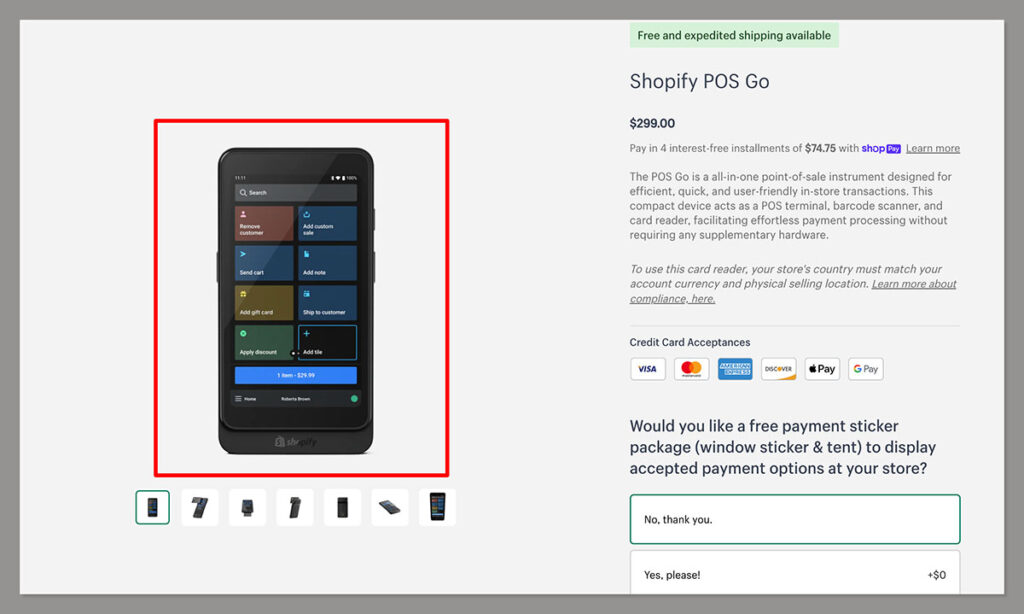
US merchants can order Shopify POS Go from Shopify’s Hardware Store for $399.
UK merchants can do the same for £169, and in Ireland, the device costs €199 + VAT.
In the US, retailers can pay for their Shopify POS Go device in four interest-free installments of $74.75 over eight weeks.
Each device comes with a USB-C to USB-A charging cable and marketing kit.
As mentioned above, you can expect to pay a flat rate transaction fee to process in-person debit and credit card payments. Prices vary depending on your chosen Shopify subscription and are as follows:
- Basic: 2.6% + 10¢
- Shopify: 2.5% + 10¢
- Advanced: 2.4% + 10¢
With an adjustable hand strap, you can keep your POS Go device secure in a POS Go case. This comes in black or white and retails at $29.
Ease of Use
Shopify POS Go is explicitly designed for ease of use. However, like any software, there’s a learning curve involved – mainly if you haven’t used a POS system before.
That said, here are just a few of the ways Shopify POS Go provides an easy user experience:
Shopify POS Go’s interface is easy to navigate, making it straightforward to find products, manage inventory, and take customer payments.
As I've already mentioned, Shopify POS Go is optimized for portability, allowing for on-the-go sales. Similarly, Shopify POS Go offers seamless integration, making syncing inventory, managing orders, and analyzing sales data much more straightforward.
Lastly, Shopify offers an array of self-help tutorials and guides, as well as in-person support via phone, live chat, and email support.
Further reading 📚
Step-by-Step Guide on How to Use Shopify POS Go
Now that I've covered the basics of what Shopify POS Go can do, I'll walk you through how to get up and running with this mobile point of sale device:
Initial Setup and Requirements
To use Shopify POS Go, you need to enable Shopify Payments on your store.
You also need to fulfill several requirements:
- Your business must operate within Canada, the US, Ireland, or the UK.
- Your physical retail locations must be in the same country that your store is based in
- You need access to a WPA2- WiFi network
Now that I've covered the groundwork let's get into the meat and potatoes of how to use Shopify POS GO:
- To power up the device, press and release the power button on the right side until the status button turns on, and you can see the Shopify logo in the middle of your POS Go screen.
- Select your preferred language from the list on your screen. Then, pick the country where you're selling in person.
- Select your WiFi network and enter your WiFi password.
- Once connected, your Shopify POS device will automatically check for updates and apply them.
- After completing the above actions, log into your store.
- Then, follow the on-screen prompts. You may be sent a six-digit code to your mobile phone to input into your Shopify POS Go device.
- Once done, you’re taken to a screen where you can see your store name(s). If you have multiple Shopify stores, tap each store name you want your device to log into.
- Then, select the location where you’re selling in person.
- During this initial setup, the POS Go system walks you through a visual tour of your device (similar to when you first use a new iOS or Android mobile device). You can tap “Skip” to skip this step.
- You can then see the POS's main navigation homepage from which you can access essential features and information such as:
- Orders
- Products
- Customers
Processing a Sale with POS Go
- From the bottom bar of your main navigation homepage, click the “products” icon.
- Next, your screen will show a list of products you sell (plus a thumbnail image of each). Choose the product and variants your customer wants and then tap the blue “add to cart” button.
- Once you’ve added the product and its variant(s), tap “go to cart” and then “checkout.”
- Now, you’re ready to accept payment from your customer. From the checkout page, you'll see a list of payment options. Select “credit/debit card”
- Your customer has three ways to pay for their order when you offer POS Go as a payment method. They can:
- Tap the device
- Swipe the device
- Insert their payment card into the slot at the bottom of the POS Go device.
- Your screen will show when the payment has been approved. Once done, select how you want to provide a receipt to your customer:
- Print receipt
- Email receipt
- Text message receipt
Using the Integrated Barcode Scanner
- To activate your barcode scanner each time you use it, press and hold either the right or left-side button on your POS Go device.
- Focus the unit on the barcode you want to scan. Your scanner will show a red light when it has been scanned.
- After scanning a barcode, the POS App screen shows the product information (product title, size, and thumbnail image) and adds the item to the cart.
- You’ll see a plus and minus sign below the product information so you can adjust the quantity depending on how many of each product the customer buys.
- Next, tap the blue “go to cart” button at the bottom of this screen.
- To check a product price, scan the item outlined above, review the price, and tap “clear cart.”
If you want to scan an order receipt, scan the barcode on the receipt to view the order details on your POS Go screen.
You can also use the barcode scanner to scan the barcode on a physical gift card. After scanning the card, you can see the amount left on the card on your POS Go screen.
If you want to accept that gift card as payment, on the Checkout page:
- Select a Payment Option and select “Gift Card” as the payment method.
- Click the side button to activate the scanner, scan the gift card the customer is using, and tap “Redeem gift card” on your screen.
- When the payment is approved, select how you’d like to send the receipt to your customer (instructions are the same as if you accept payment by credit/debit card).
Logging Out
As mentioned, you can now log out remotely from any Shopify POS Go device. To do this, head to your Shopify Admin and:
- Access the “Devices” tab under the Point of Sales channel
- Select the specific device you want to log out from
- Click on “Log out from store.”
There might be a few seconds delay before your device login/logout status is updated on your POS Go screen.
Shopify Point of Sale (POS) Go: My Final Verdict
I like that this hand-held and, therefore, portable device can help merchants quickly take payments and scan barcodes, gift cards, receipts, etc.
The Shopify POS Go device is around the same size as an iOS phone. It allows you to move freely around your store and offer customers information about products without them coming to your till.

Overall, I think Shopify POS Go is a helpful and simple tool for managing your physical store and syncing with your online store.
Although technically, there’s no free trial available, given the 30-day return option on the POS Go, you could try it if you're already signed up to Shopify Payments to see if it works for you.
Are you already using Shopify POS Go, or do you plan to use it in the future? Let us know what you think in the comments below.





Comments 0 Responses