I recently purchased an Anker power bank online and was completely smitten by its website. The shopping experience was great, yes.
But the Anker website itself was so attractive that I was simply compelled to make a purchase. I went to the website just to browse but ended up buying an item. While the images are eye-catching, the layout is also amazing.
It shows current offers and bestselling products as soon as you open the website. They also have bundle deals on offer. When you have such an amazing website, it’s easy to attract customers.
I looked around and found that Anker saw a 112% increase in year-over-year (YoY) revenue growth from its website after switching to Shopify.
Looking at their website, it wasn’t surprising. If you too have been impressed by an eCommerce website, there are chances that it is a Shopify website.
The question is, how do you shop on Shopify? Let me walk you through the process of buying products from a Shopify store.
Understanding Shopify
If you’re new to eCommerce, you might ask, what the heck is Shopify now? It is an eCommerce platform that lets businesses develop their websites.
So basically, when you shop online, let’s say on the Anker website, Shopify is what runs in the background (not for all websites though).
Shopify lets businesses run their websites to promote their products. It offers all the tools required by a company to take control over its branding, design, and customer experience.
How do You Shop on Shopify?
There are several Shopify stores. Since all of them have some unique features, they are different in their own ways. I’ll take the example of Anker (I’m not getting paid by Anker in any way, I promise). To find a Shopify store, just find one through Google.
You won’t get to know immediately if an online store is Shopify-based but if it has amazing looks and a seamless experience, it just might be Shopify.
Step 1. Browse the store
As an example, I will open the Anker store. Simply enter its address in the browser address bar.
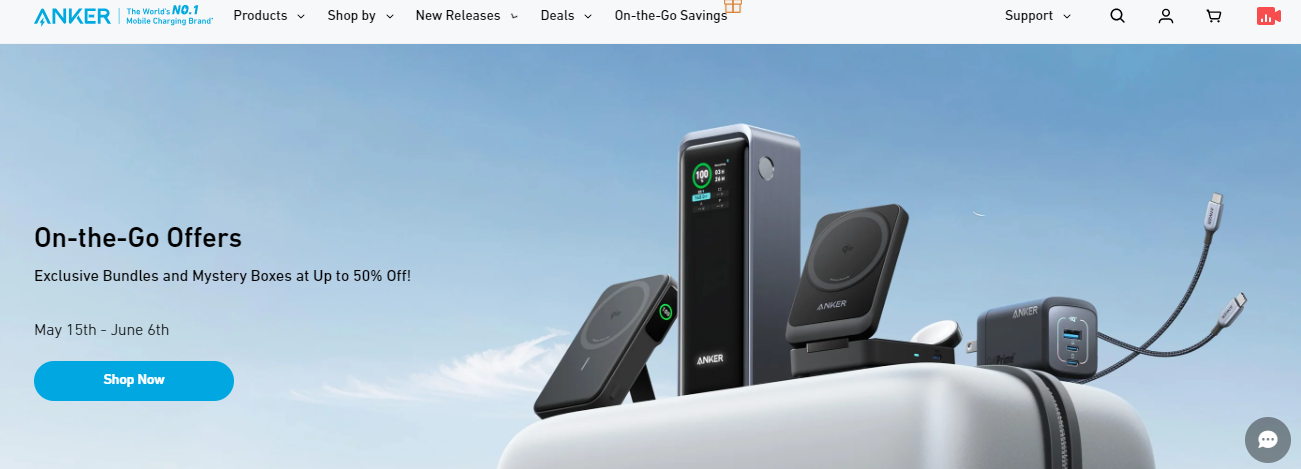
When you scroll down, you’ll find some attractive deals. You’ll also find the featured and top selling products there.
Most Shopify stores have a well-organized layout with categories and subcategories. This makes it easy to find what you're looking for.
There are many ways to find the right product.
Finding the right product
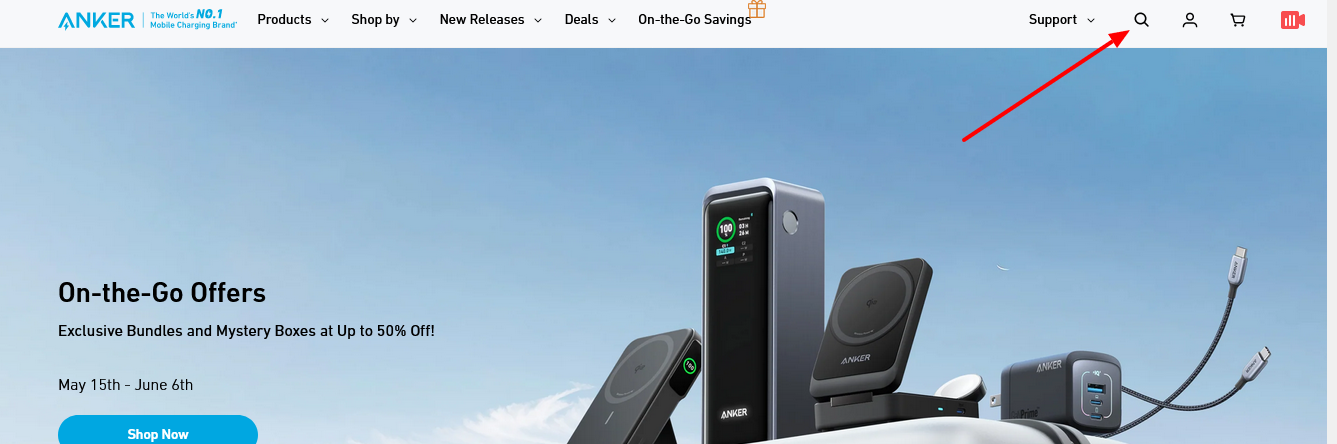
You can use the search features of the website to find a specific product. The search button or search box is generally on the top left or top right of the webpage but can sometimes be found at the bottom.
You can also find the right product using categories and filters. With the right filters, you can narrow down your options. For example, when I click on the category “Hubs and docks,” these are the recommended products I see.
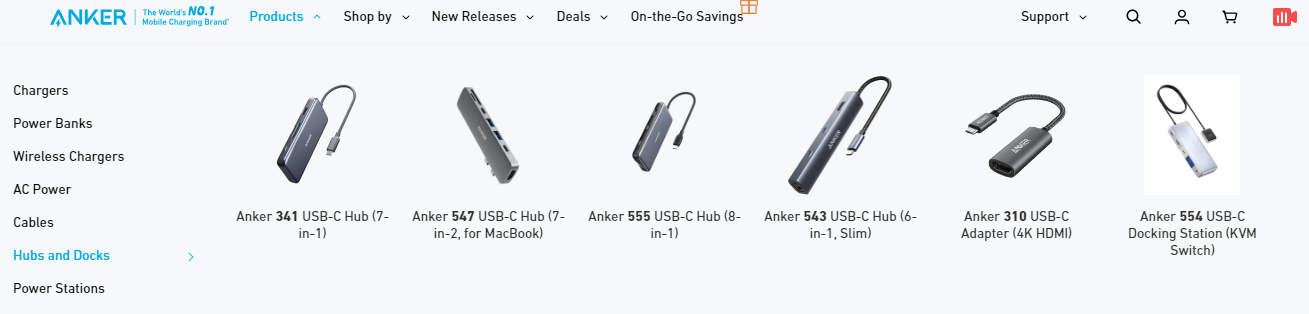
Depending on the type of website you’re on, you can filter products by price, size, color, or other attributes.
Step 2. Select a Product
I searched for Anker MagGo Power Bank and clicked on it. It took me to the product page.
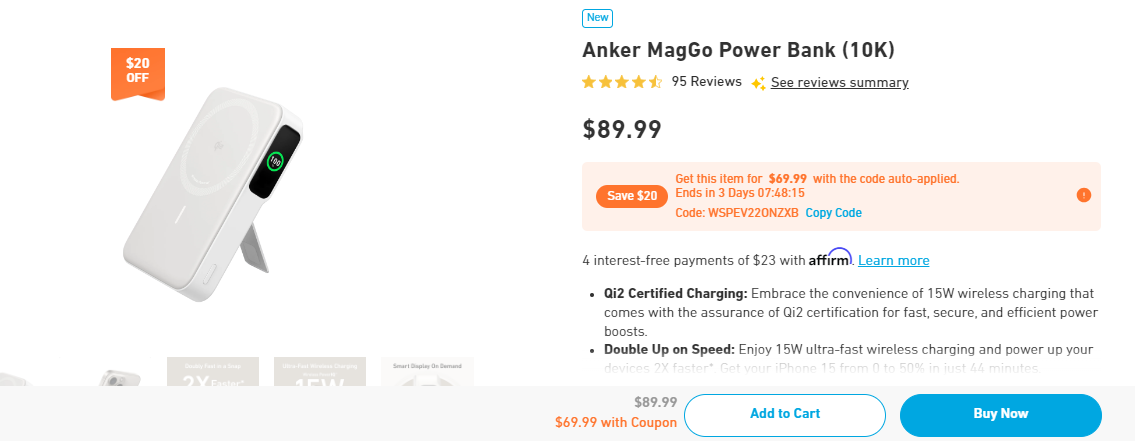
The product page will have all the details about your product, including the price and discount, if any. There is currently a valid discount coupon for this product.
The coupon was auto-applied on my order and reduced the amount by $20. It showed my total as $69.99 instead of $89.99.
And the best part is that it’s all automatic. The seller doesn’t have to do anything. They just have to give instructions to the Shopify store and the store manages everything on its own.
It also gave me choices of colors.
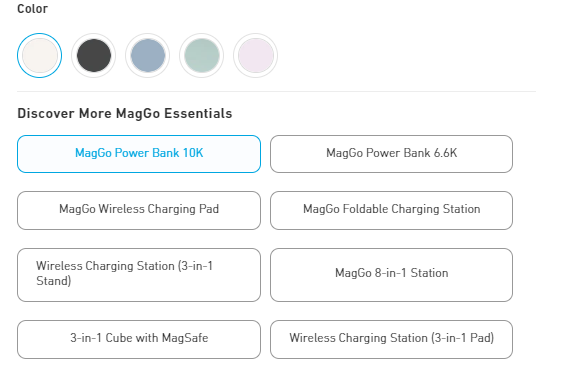
The website also offered some cross-selling options. I was automatically suggested more products related to the one I was going to purchase.
And this is all handled by Shopify – the developers at the backend had nothing to do with it.
Step 3. Add it to the Cart
Before you add a product to the cart, select the right quantity. Some stores offer discounts on higher quantities. Keep an eye on them – you just might save money by buying more.

Once you’ve selected the desired quantity, click on Add to Cart or Buy Now. When you click on Add to Cart, you can browse the store and add more products to your cart. But with Buy Now, you’ll be taken to the checkout page.
I’ll click on Buy Now and proceed to checkout.
Step 4. Checkout
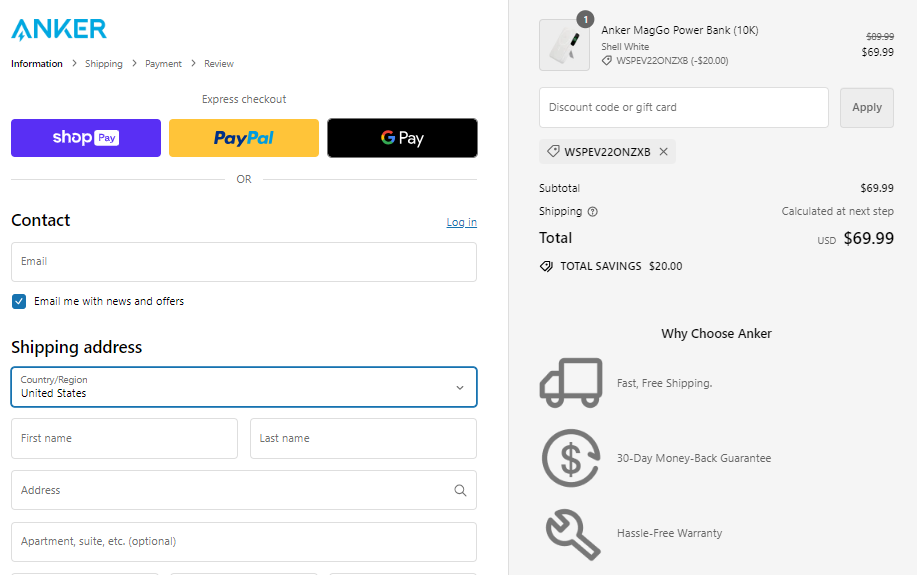
On the checkout page, you’ll see options to enter your contact details, address, and payment details. Once you enter the information, you’ll be taken to the Shipping page.
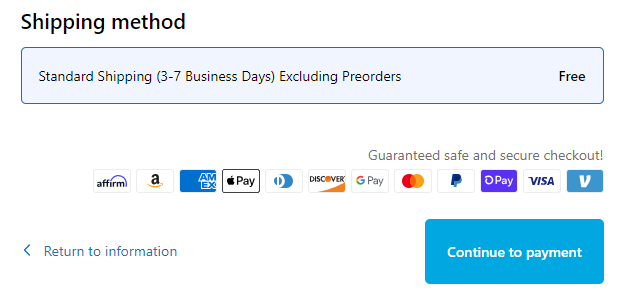
Here you can choose the right shipping method. Some stores offer express shipping. Select the right shipping method depending on your needs.
The last step is entering the payment details.
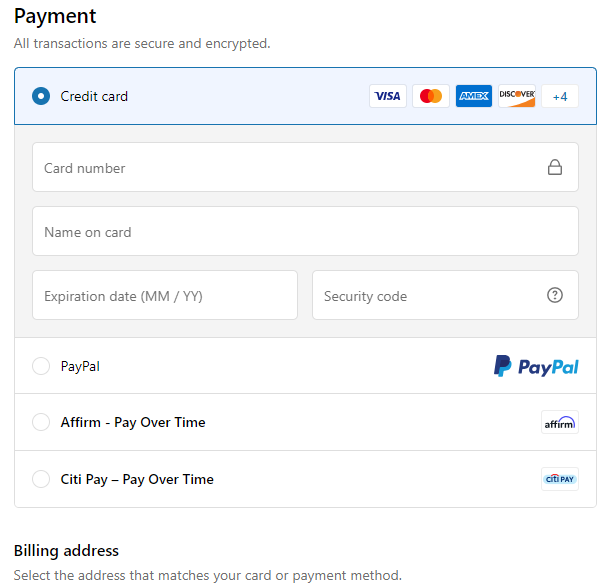
Here you can review your address and make the payment for your products. Notice that it offers Affirm and Citi Pay, which means you can buy now and pay at your own pace. However, not all Shopify stores offer such payment methods.
Step 5. Receive Confirmation
As soon as you make the payment, you’ll get a confirmation from the Shopify store. I have shopped from some non-Shopify stores as well, and I know for sure that a Shopify store sends confirmation pretty fast. That’s because it’s automatic. As soon as your order is placed, you’ll get an email confirming your order.
And depending on the delivery option you’ve chosen, you’ll receive the product in a few days. Many Shopify stores have the option of leaving a review on the product page.
You can leave a review to help other customers make an informed decision.
Returns and Refunds
Most Shopify stores have clear and concise return and refund policies. If you have received the wrong product or are not happy with the product for some reason, make sure you read their refund policy and act accordingly.
Most stores will accept returns within a week or a month of delivering the product.
Conclusion
It’s really easy to buy products from a Shopify store. Follow the steps given in this guide and you’ll be able to browse, select products, add them to your cart, and proceed to checkout. In short, you can enjoy a hassle-free shopping journey.
Remember to review store policies so your returns and refunds can be processed without any delays. While all Shopify stores are different, these steps work on all stores and will help you purchase in no time.
Frequently Asked Questions (FAQs)
While each Shopify store has a different return/refund policy, most stores will accept returns within a specific period (such as a week or a month from the date of delivery).
It depends on the store and your geographical location. Some stores might offer express shipping to your location while others may not. Also, express shipping may cost extra so make sure you check about the shipping costs before checking out.
Yes, All Shopify stores categories to make sure customers can browse their products easily. Some stores even have sub-categories.





Comments 0 Responses