Shopify is more than just one of the world’s top ecommerce platforms, it’s also a leading provider of omnichannel sales solutions, allowing companies to sell products and services anywhere in the world, both online, and in-person.
With Shopify POS companies can easily access all the tools they need to run a traditional store, from inventory management, to Shopify payment processing solutions.
Plus, since the solution comes integrated with Shopify’s ecommerce platform, it’s easy to sync data between online and in-store channels.
However, if you want to make the most of your point of sale system, you need more than just Shopify’s software.
You’ll also need the right Shopify POS hardware, to ensure you can manage data, process payments, and deliver excellent experiences to your customers.
Here’s everything you need to know about choosing and using the right Shopify POS hardware.
Key Takeaways
Choosing the right Shopify POS hardware is crucial to ensuring you can optimize business operations, streamline inventory management, and deliver excellent customer experiences.
Fortunately, Shopify offers a broad range of intuitive solutions to choose from, tailored to every business need.
- Shopify POS hardware options include everything from comprehensive retail kits, to cash registers, barcode scanners, receipt printers, card scanners, and more.
- If you’re running a smaller pop-up shop, Shopify’s POS Go solution, or an iPad and card reader may be the most agile, budget-friendly solution.
- For companies running comprehensive retail stores, Shopify’s card reader, receipt printer, and cash register tools may be the best option.
- If you have multiple stores, you may want to consider experimenting with a wide range of different bundles and set-ups for each store.
- When selecting your Shopify POS hardware, think carefully about your standard business operations, how you process payments, and how many employees you’ll need to support.
Understanding Shopify POS Hardware
Shopify POS hardware is the physical devices and systems Shopify offers to retailers leveraging their POS Lite, or POS Pro software.
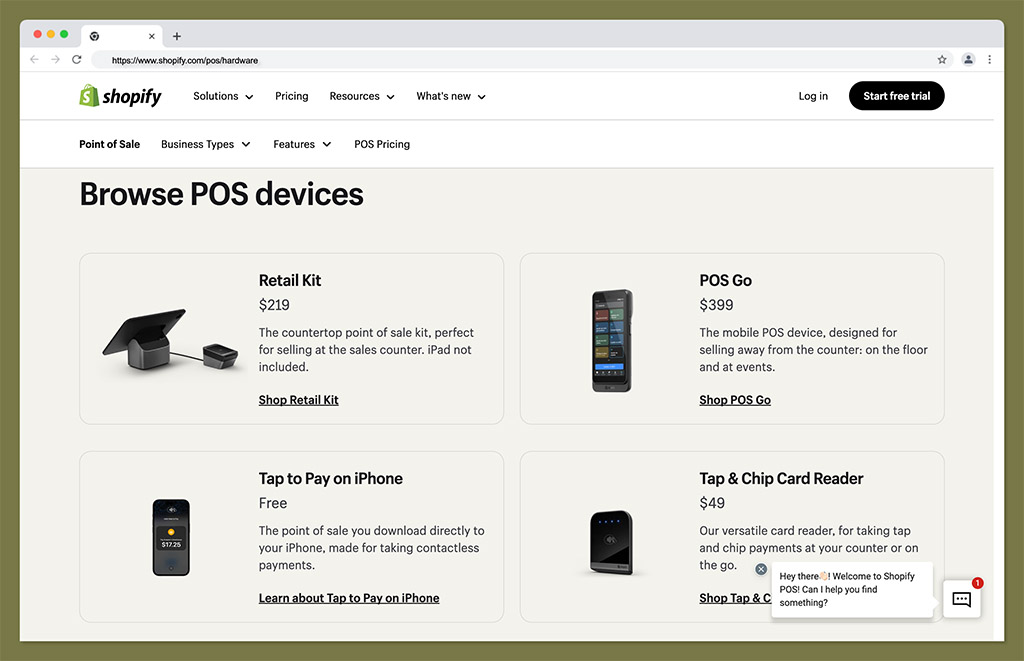
These are the tools you’ll use to complete transactions at the point of sale, such as card readers, cash registers, barcode scanners, and touchscreen devices.
Shopify sells its own range of proprietary solutions, such as the Shopify POS Go mobile card reader, as well as third-party technology.
It also allows companies to bundle products into “kits” specifically tuned to the needs of their in-person stores.
The core types of Shopify POS hardware available include:
Device Stands
In the past, POS systems ran on bulky computers. Now, you can install solutions like Shopify POS on tables (like Apple iPads or Android devices) and smartphones, giving you more agility when running your business.
Although Shopify doesn’t sell tablets and smartphones directly, it does offer a range of “device stands”.
These allow you to position a tablet or another device on a stand, so you can easily monitor information or share order details with your customer. Some of the stands offered by Shopify include:
- Shopify Retail Stand for iPad
- @Rest Stand
- Windfall iPad stands
- Studio Proper Universal Tablet Stand
- Eddy Tablet stand
Barcode Scanners and Printers
Barcode scanners are handheld devices which use laser technology to collect information from product barcodes.
They allow users to quickly “scan” items to add them to the cart at the point of sale. Shopify’s POS software then surfaces information about the product you scan, and updates your inventory count when a sale is made.
Supported barcode scanners for Shopify POS include:
- Socket Mobile 1D barcode scanner
- Socket Mobile 2D barcode scanner
- Zebra DS2208 USB scanner
Notably, Shopify also offers a range of “barcode printers”, for printing the codes you need to apply to your products in a retail store. There are plenty of options available here, such as:
- Zebra 2” and 4” label printers
- Brother QL label printer
- Bixolon Label printer
- DYMO Label writers (Wireless, 450, 550, and 5XL)
Card Readers
Card readers are the small payment terminals used to process card transactions. They can support a range of payment options, including chip and swipe transactions, tap and chip transactions, and contactless payment options, processed via NFC (Near-Field Communication) technology.
Paired with a cash drawer, and your point of sale software, card readers can allow you to accept all forms of payments. Shopify’s options include:
- Shopify Tap & Chip reader
- WisePad 3 terminal
- Shopify POS Go
- Shopify POS Terminal
Prices for card readers start at $49, depending on the functionality you need, and Shopify also allows companies to bundle card readers with other POS hardware.
Cash Drawers
If you’ll be accepting physical cash payments in your store, you’ll need a cash drawer to keep the money you collect secure.
These devices can connect to your POS software and open automatically when a payment is processed. However, to access automated systems, you may also need to purchase a compatible receipt printer.
Shopify POS also comes with cash tracking sessions, which can help you to keep track of your daily transactions, and balance financial statements faster.
Cash drawer options from Shopify include:
- The Arlo 13” cash drawer
- Star Micronics 14”, or 16” cash drawers
- VPOS 14” or 16” cash drawers
- Kingly Cash drawers (small and large)
Receipt Printers
Receipt printers are small countertop printers that automatically prints receipts after a payment is processed.
These receipts include crucial information about the items purchased, their prices, and the taxes paid. They also ensure customers can provide proof of purchase if they need to make a return.
Shopify doesn’t sell its own “official” receipt printers, but the POS software offered by the company is compatible with various third-party solutions, such as:
- Star Micronics receipt printers (WiFi, Bluetooth, LAN, and Wired)
- Epson Omnilink Bluetooth printers
- Epson Receipt printer
- Star Micronics MC- Print 3 receipt printer
- Epson FP-81ll RT bundle
Notably, you may also need to purchase paper for your receipt printer, either through Shopify, or from a separate third-party vendor. However, if you’re using thermal receipt printing, you won’t need ink.
Shopify Mobile POS Solutions (Shopify POS Go)
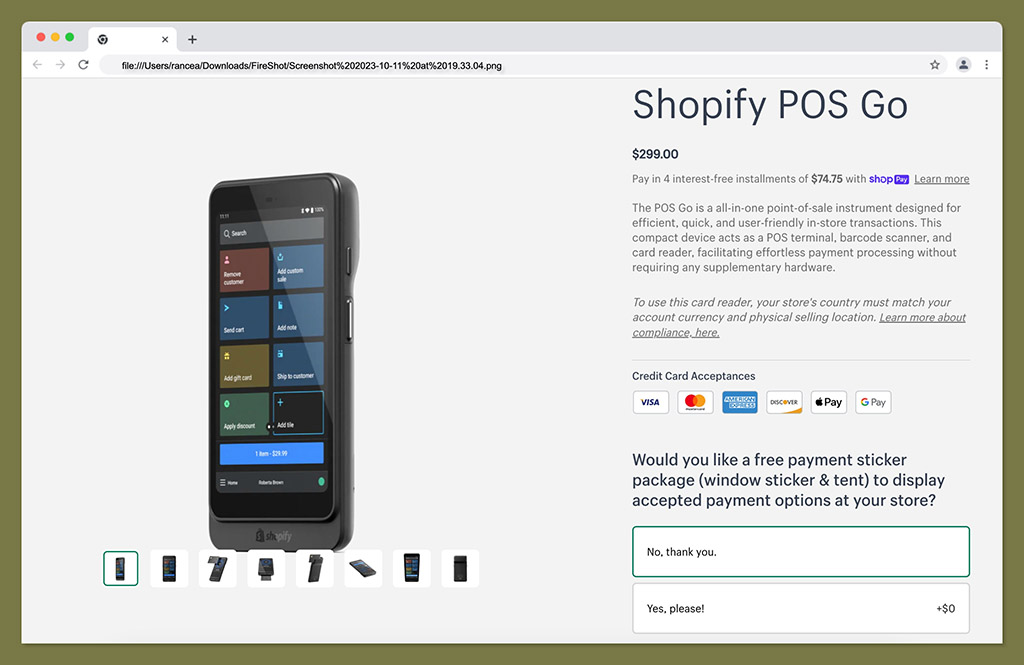
Though we mentioned the Shopify POS Go system above in the “card reader” section, this device is more than just a standard card reader.
It’s an all-in-one mobile POS for simple and agile selling. The hand-held device functions as a POS terminal, barcode scanner, and card reader in one.
Currently, these devices are only available for stores based in the US, Canada, and the United Kingdom, and cost $399, unless you want to purchase a stand for an extra $30.
To use the Shopify POS Go, you’ll also need to leverage Shopify Payments as your payment processor, and you’ll also need to match your Shopify locations to wherever your physical stores are.
The Shopify POS Go is compatible with secure wired LAN or Wi-Fi receipt printers, and they can charge fully within 2 or 3 hours, making them ideal for fast-paced stores.
Plus, the Pos Go automatically reboots every 24 hours, to align with PCI compliance.
If you’re running a pop-up shop, a smaller store, or a retail location that requires employees to move around frequently (such as a restaurant or café), we definitely recommend considering the Shopify POS Go.
Shopify POS Bundles
On top of all of the individual solutions mentioned above, it’s worth noting that you can also purchase bundles and kits from Shopify.
For instance, the Shopify “Retail Kit” available for $219 is available with all Shopify pricing plans.
This includes a tap and chip reader, a dock for your reader, and a retail stand for your tablet. However, you’ll need to purchase your tablet separately.
Alternatively, you can choose to build your own bundle, with Shopify’s simple solution here.
This allows you to bundle all of the core tools and accessories you need into a single purchase. You can even choose the quantity of products you need before checkout.
Selecting the Right Hardware for Your Shopify Store
There’s no one-size-fits-all strategy to choosing the ideal Shopify POS hardware for your store. The right solution for you will depend on a range of factors, from the size of your business, to your average sales volume, to your business activities.
A few points to consider include:
- The size of your business: The size of your business, and number of employees you have will influence what kind of solutions you need. If you’re running a small company, you might benefit from just using the Shopify POS Go for mobile transactions. Alternatively, if you have multiple checkout counters, you may need a number of different retail kits and card readers.
- Your business activities: Think about how you address common tasks y in your organization. Do you need to print barcodes for your products, and use a barcode scanner to keep track of products, or do you monitor inventory manually? Do you serve customers “on the move” or at a dedicated checkout counter?
- Payment options: How do you allow customers to pay for products? Do you accept cash payments, as well as credit card and debit card transactions? Do you want to accept payments from mobile wallets, or allow customers to use gift cards and vouchers?
- Practical requirements: Based on your business operations, you may discover various practical POS hardware requirements you need to consider. For instance, if you’re accepting cash payments, you need a cash drawer to keep money secure. If you’re allowing customers to self-serve, you may need tablets where they can access an automated checkout.
- Your budget: How much can you afford to spend on POS hardware? Do you want to keep costs low by using an existing tablet or smartphone with a simple card reader? Can you afford to invest in more advanced technology if it means you can deliver a better experience to customers? Are you going to buy your hardware outright, or rent it from a vendor?
Implementing Shopify POS Hardware in Your Business
The exact setup process you’ll follow for each piece of Shopify POS hardware you purchase will vary.
Some solutions don’t require any technical setup at all, such as traditional cash drawers or tablet stands. Others will need to be integrated with your Shopify POS app, and your internet network.
Here are some of the key things you’ll need to do before you start selling:
Step 1: Create your Shopify Account
To start using Shopify POS, you’ll need a Shopify ecommerce subscription. Shopify POS Lite (the basic version of the app) is included for free on all of Shopify’s core plans:
- Basic Shopify: $39 per month
- Shopify: $105 per month
- Shopify Advance: $399 per month
The Lite POS system isn’t included on Shopify Starter, but you can access a POS integration with the Shopify “Retail” plan in some regions.
If you want Shopify POS Pro, you’ll need either a Shopify Plus plan (starting at $2300+), or you can pay $89 per month per location to add the service to another plan.
Shopify POS Pro comes with more advanced features, such as custom reporting, advanced checkout options, and granular inventory management.
Step 2: Choose your Shopify Hardware (Where to Buy and Pricing)
As mentioned above, the pricing of your Shopify hardware can vary depending on your needs. For instance, some of the most common options include:
- Shopify POS Go: $399 or $429 with a case
- Shopify Retail kit: $219
- Shopify card readers: Starting at $49
- Barcode scanners: $299-$329
- Receipt printers: $299-$369
- Label printers: $299-$499
- Cash drawers: $139-$159
You can purchase Shopify POS Hardware directly from Shopify, or through approved third-party vendors. There’s also the option to leverage Shopify’s hardware “rental” program.
This means you pay a monthly fee to access hardware, but you don’t own it outright.
Step 3: Configure Crucial Settings in your Shopify Account
Once you have your account, and your hardware, you’ll need to log into Shopify to configure your Shopify POS account.
You can do this from within the “admin” section of your Shopify dashboard. The most important things you’ll need to configure here include:
- Sales channels and locations: Select “Sales Channels” and hit the “plus” button to add additional channels for Shopify POS, marketplaces, and social media channels. You can also choose the “locations” of your POS systems.
- Inventory: From the “Products” section of the sidebar menu, you can view all the products you’ve already added to your Shopify ecommerce store. If you’re starting from scratch, you can choose to import product information one at a time, or in bulk. You’ll need to include as much detail as possible, including pricing, SKU and barcode information, and sales channel availability, as well as product variants.
- Customers: If you already have a list of clients or customers, you can “import” them into your Shopify POS system, or add them individually. This is a good way to ensure you can deliver personalized experiences to your customers, based on their previous purchases. You can also add details about a customer’s marketing preferences to their profiles.
- Staff profiles and permissions: When you select “Point of Sale” from within your Shopify Sales channel section, you’ll be able to select the “Staff” option. This will take you to a new screen with an employee list, where you can “add” staff and set their log-in PIN. Depending on your POS subscription, you can also set account permissions.
Step 4: Configure Account Settings
Next, you’ll need to configure some other crucial account settings for your POS experience. The most important three areas to focus on here are:
- Checkout settings: Configure your customer accounts, customer contact information, order processing strategies, tipping options, and marketing consent settings. You can also change language settings for your checkout page.
- Shipping and delivery: Set up your shipping options for local deliveries and pickups. You can add packages, packing slips, carrier accounts, and custom order fulfillment options to your POS system.
- Taxes and Duties: Configure your POS system for the countries and regions you’re going to be selling in, considering duties, VAT, and import tax.
During this stage, you’ll also need to think about adding your payment processor. Simply click on the “Payments” section in the menu to choose which processor you want to use.
By default, Shopify will select Shopify Payments (which is the cheapest option).
However, you can also integrate your POS with dozens of other merchant accounts and systems like Square, as well as buy-now-pay-later solutions.
Step 5: Set up the Shopify POS App
While your Shopify POS back-office management features are located within the desktop version of your Shopify admin account, the selling interface is app-based.
This means you’ll need to download the Shopify POS app onto the tablet or smartphone you’re going to be using for your business.
You can download this app from the Google Play or Apple app store. Once it’s downloaded, you can sign in using your account credentials, and start connecting your hardware to your account.
To connect a device, click on the “Settings” page, and click on the “Connection” icon in the bottom right corner. You can also scroll to the “Setup hardware” option.
Next, select your hardware type (such as “card reader”) and the system will scan for compatible devices. Make sure your devices are either connected to the internet, or offer Bluetooth connectivity.
Once the app finds your device, select “Connect” and “Finish Setup”.
Step 6: Optimize Your Shopify POS Hardware
Finally, it’s time to look for ways to optimize the results of your Shopify POS hardware.
Integrating your hardware with Shopify’s comprehensive ecommerce system is a great first step, but we also recommend taking some additional measures such as:
- Integrating marketing campaigns: From within your Shopify account, you can select “Marketing” from the sidebar menu, and create campaigns that target your existing POS customer profiles. You can create email, SMS, online ad, and social post campaigns, and track their performance from within your Shopify account.
- Customize the checkout experience: Within the Shopify POS app, you can customize the checkout page for your customers. You can add tiles for your most popular items, and frequent actions (like applying discounts). Plus, you can connect third-party apps for loyalty programs, and gift card creation.
- Leverage the inventory management tools: Take full advantage of Shopify’s wide range of inventory management tools. You can access features for demand forecasting, sale item suggestions, stock level analysis, purchase orders, and even low-stock alerts. This will make it easier to run your business efficiently.
- Optimize the customer experience: Look for ways to enhance the customer experience, by offering gift cards and loyalty programs to VIP customers, or making personalized sales suggestions to buyers based on their purchasing history. Follow up with customers using email receipts, and allow them to choose from a range of payment options.
- Track and learn from performance metrics: With Shopify POS, you can create a range of reports and access analytics you can use to enhance your marketing and sales efforts. Keeping track of everything from employee performance data, to your top-selling products across various locations will improve your revenue potential.
Making the Most of Shopify POS Hardware
Shopify POS is a leading retail POS system, ideal for omnichannel sellers. If you want a POS system with a robust ecommerce integration solution, support for mobile payment options, and excellent inventory management tools, Shopify POS is a great pick.
However, you’ll still need to ensure you’re using the right hardware, if you want to make sure you’re getting the most value out of your point of sale technology.
Make sure you consider your options carefully, thinking about your business size, feature requirements and even sales volumes.
Plus, keep in mind that you can always purchase additional hardware and accessories as your business grows.
FAQ
You can start using Shopify POS with nothing more than a mobile device or tablet, and a card reader. However, you can also leverage a range of other products depending on your business needs, from cash drawers, to receipt printers, and barcode scanners.
Yes, Shopify offers a POS rental service which allows you to access a wide range of products, starting from as little as $9 per day.
This is a good option for companies hosting pop-up shops, as well as those selling at markets, events, tradeshows, or festivals.
To set up Shopify POS hardware for your business, you’ll need a Shopify ecommerce subscription, and POS account.
You’ll need to configure your POS account using your Shopify dashboard, download the Shopify POS app, and connect your devices to the application.





Thank you for the above but I have to say as an experienced retailer we have just moved to Shopify POS plus and I could not be less impressed. The whole checkout process is so very slow – we have all Shopify hardware – but it is painful.
However the biggest issue is the Shopify card transaction fees – they are literally 6x any other standard card processing device.
Do you have any advice ?
Hello Vanessa,
Sorry to hear about this, please send us an email at hello@retailingsummit.org with a bit more details, and we’ll get in touch to see if we can help.